The Bittr Blog
How to Purchase Bitcoin with Trezor Wallet
Hodlcat
Bittr Community Cat
Aug 13, 2024
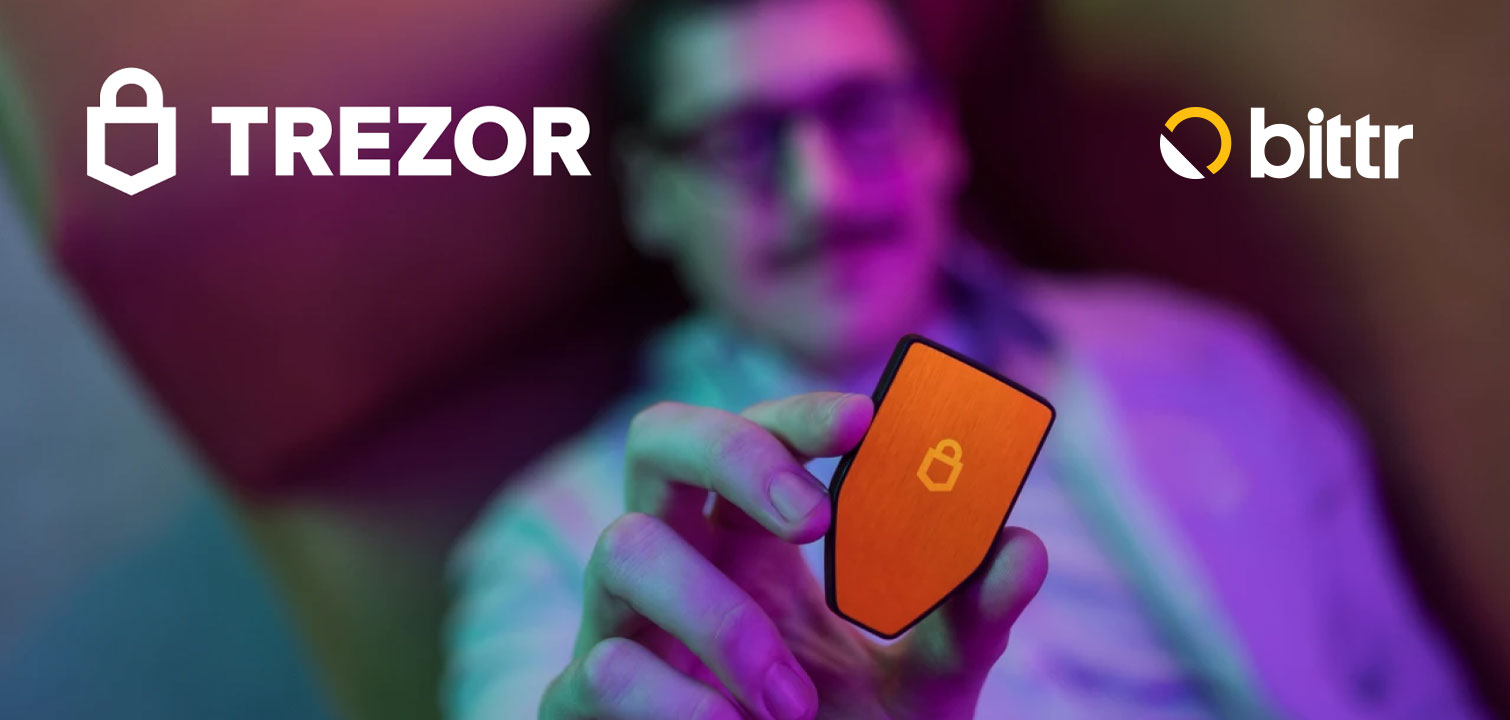
1) If you want to buy Bitcoin directly into your Trezor, visit Buy Bitcoin and follow the steps until you select Trezor
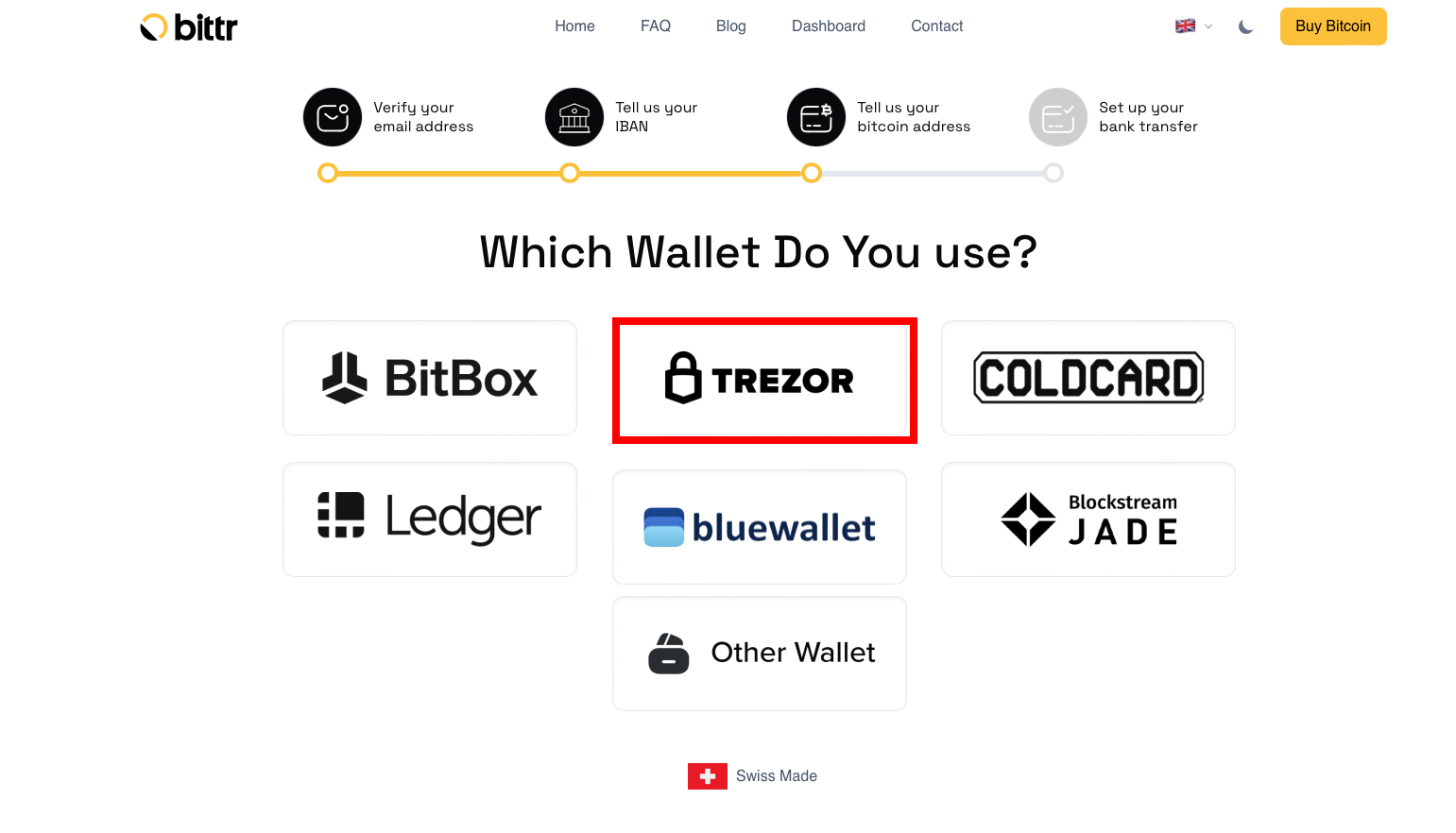
2) Load your receiving address from Trezor:
| 2.1) Click “Load address from Trezor Wallet” | 2.2) Connect your Trezor via USB and unlock the device |
|---|---|
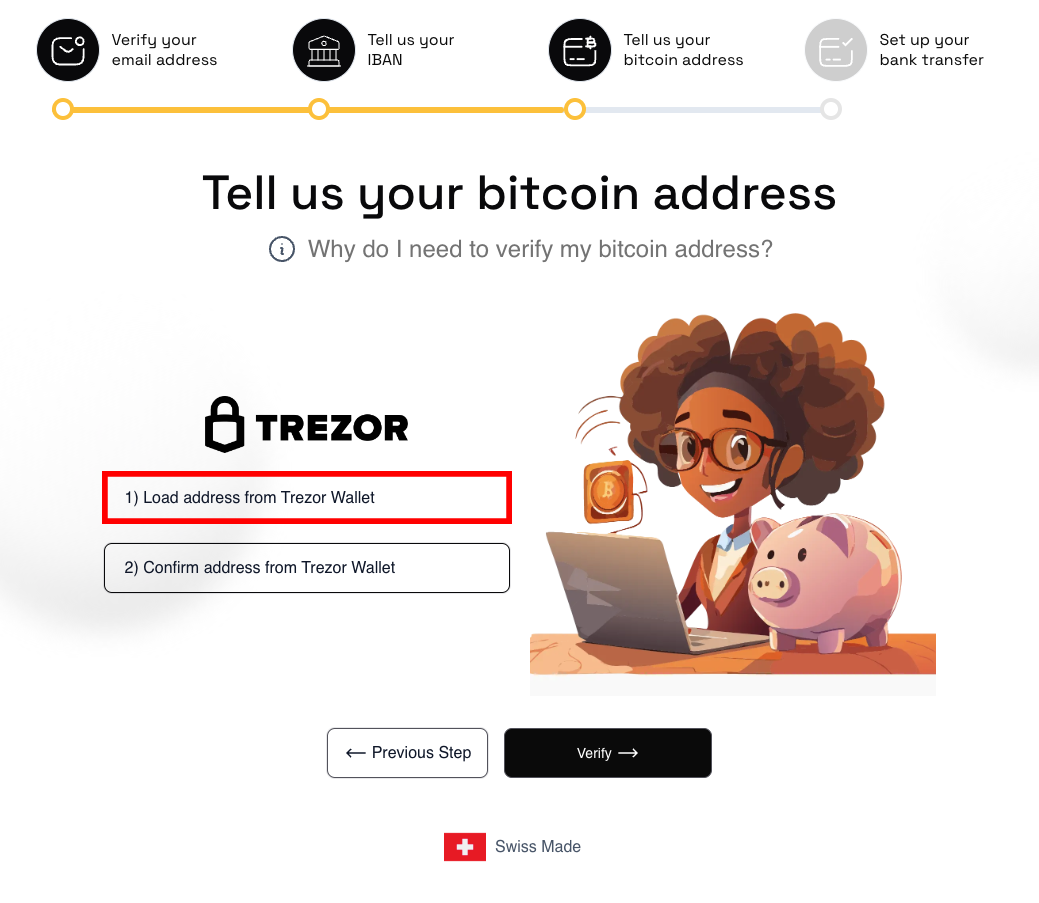
|
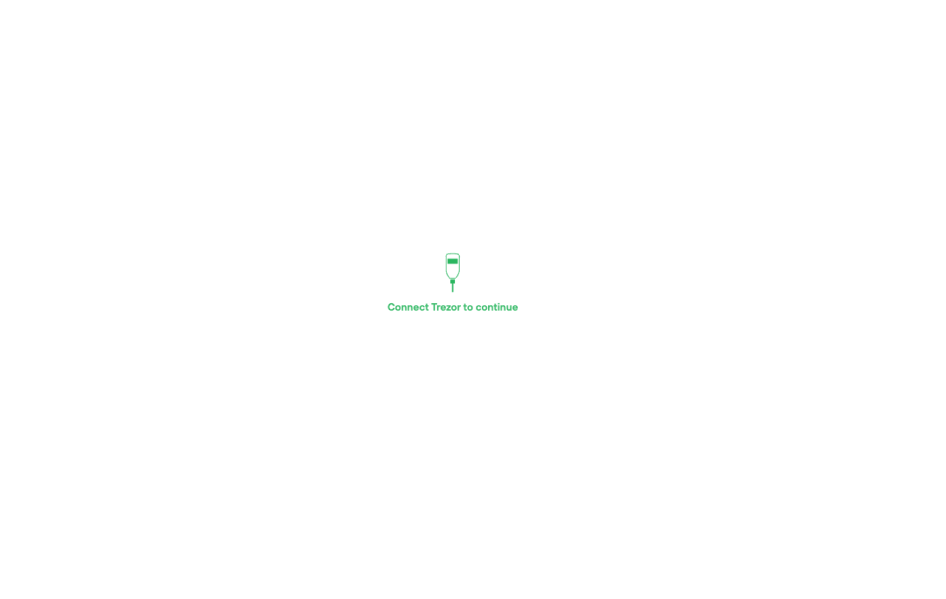
|
| 2.3) Allow permissions | 2.4) Proceed to account selection |
|---|---|
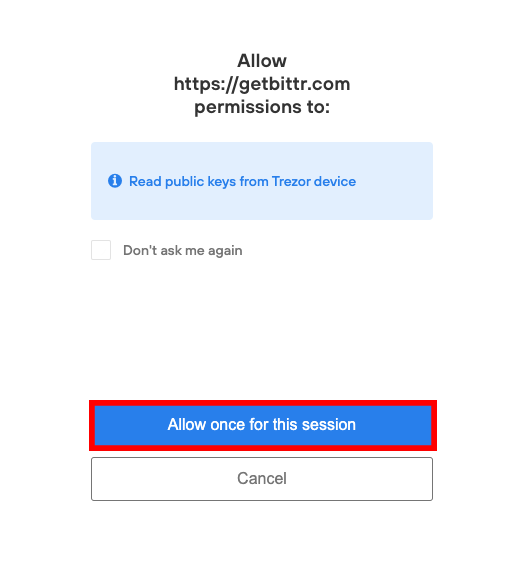
|
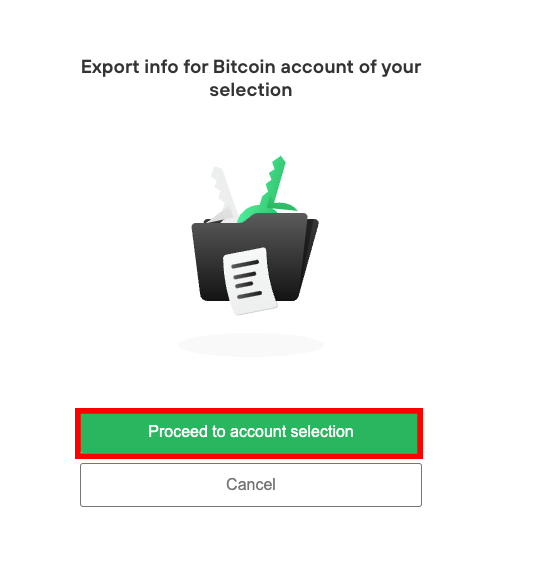
|
| 2.5) Choose type of wallet | 2.6) Select your account |
|---|---|
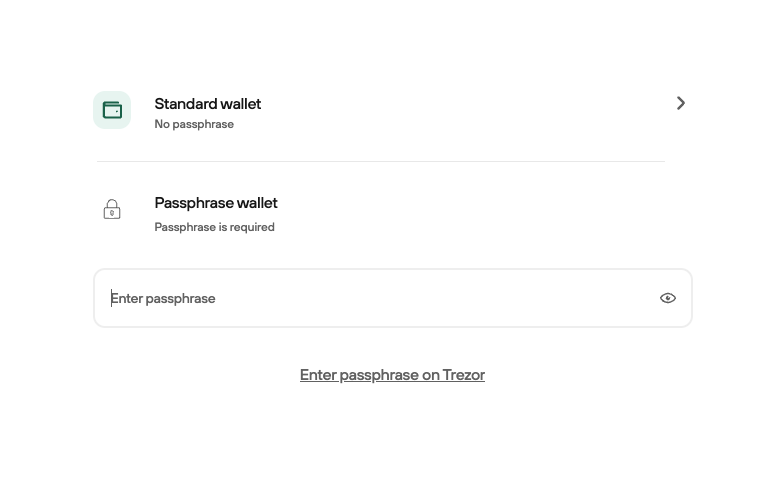
|

|
3) Confirm the address from your Trezor and sign the message
| Click “Confirm address from Trezor Wallet” | Allow permissions |
|---|---|
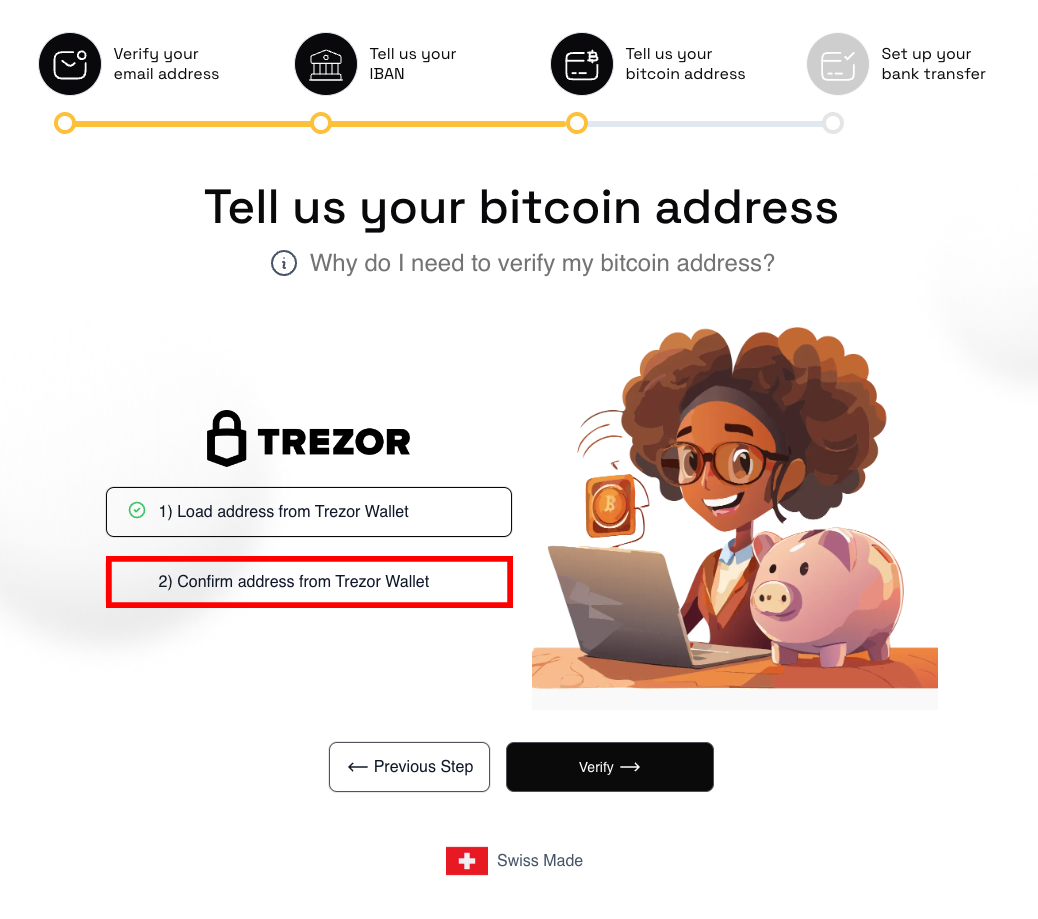
|
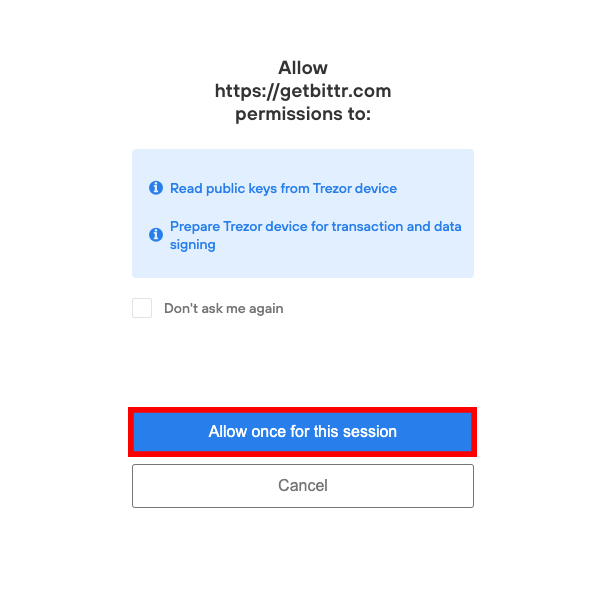
|
| Select type of wallet | Finally sign the message on your device |
|---|---|
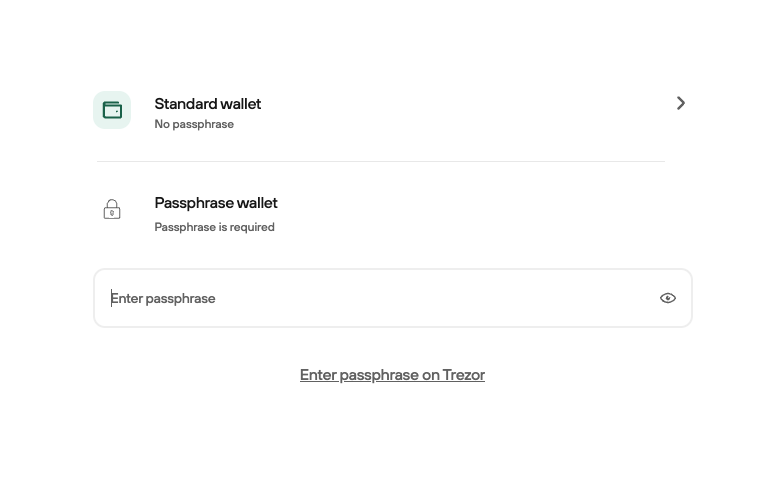
|
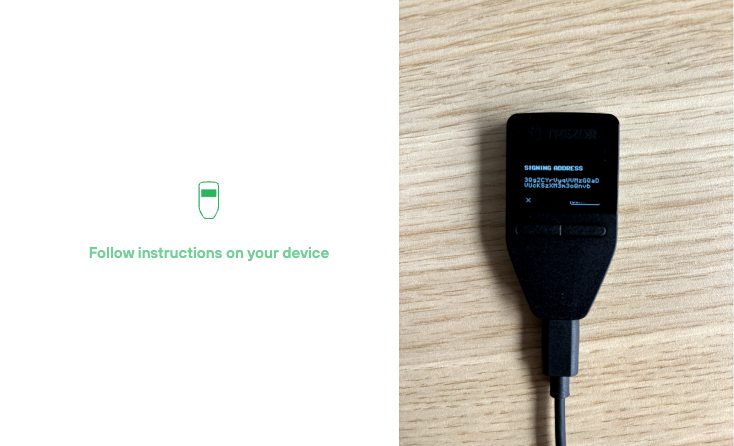
|
Woohoo, that’s it already 🤩. After you signed the message you automatically continue directly on the website, where you get the details for your bank transfer.
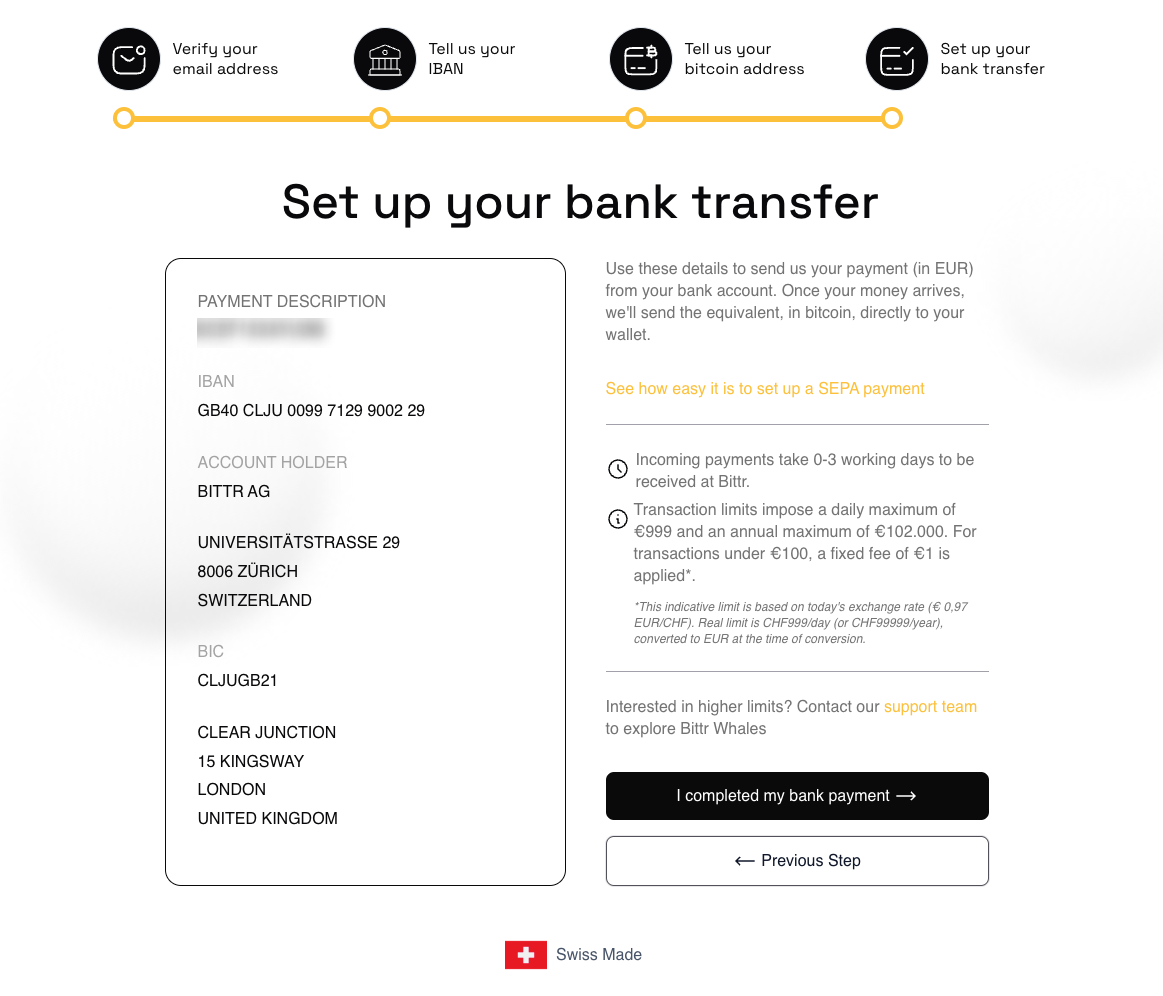
As soon as money arrives into our bank account, we will buy your Bitcoin, send the bitcoin directly to your Trezor and email you the transaction details (including the exchange rate at the time of conversion).
Anything that didn’t work? We’re always here to help you! 🧡 Send us a message support@getbittr.com
Hodlcat
Author
Hodlcat is a bitcoiner who was impressed by bittr and the authenticity of the project right from the start. So he decided to support Ruben in his mission to make it possible for everyone to save in Bitcoin. He takes care of the bittr community.




